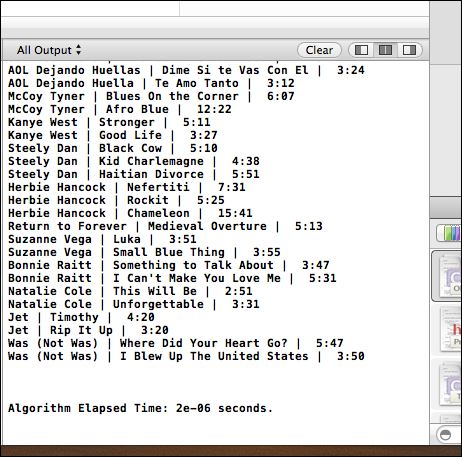Section 9 - For Mac Users
1A.9.1 Eclipse Users
The documentation in the iTunes (or EBookEntry or StarNearEarth) folders explains how to copy the .txt file into your project directory under Eclipse's workspace. You will still need to open that file in Eclipse and use the File→Convert Line Delimiters To: Unix option.
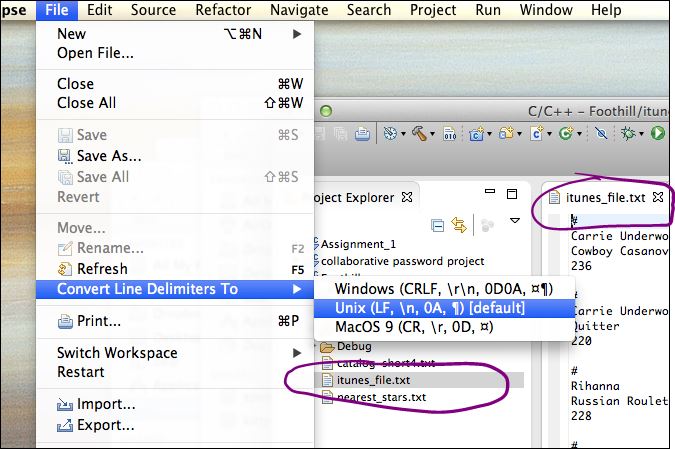
1A.9.2 Xcode Users
Setting the Working Directory
If we don't set the working directory on Xcode, our run will not find the file itunes_file.txt:

This is easy to fix. Use Product→Scheme→Edit Scheme:
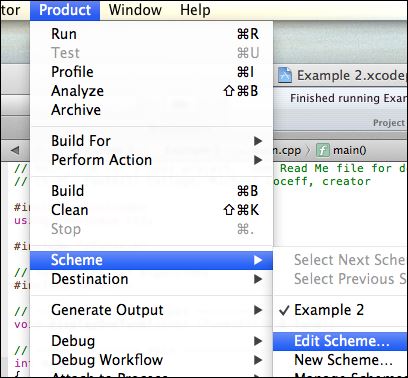
Check the box Working Directory→Use custom... :
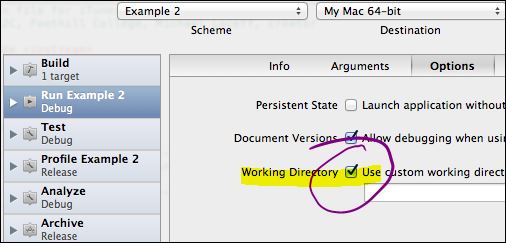
Navigate to your project folder, but not to the source inside the project (which may have the same name):
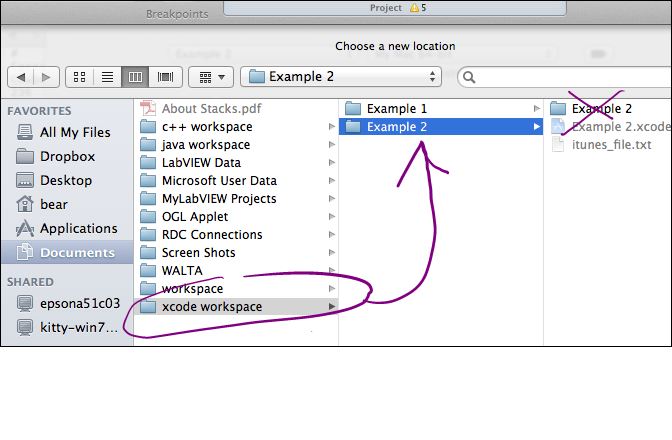
Fixing the Newline Characters
Xcode users have to do the same thing that Eclipse user's did in section 9.1, above, but Xcode does not have this one-click fix.
Notice that if you run the program without fixing the newline characters, you'll get the wrong output:
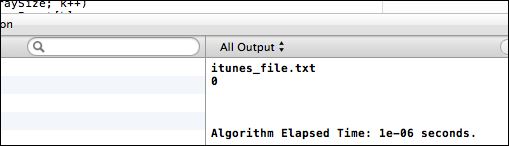
We open itunes_file.txt using the AppleScript Editor:
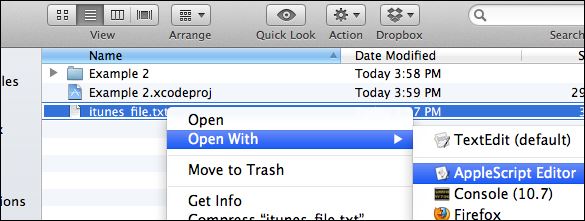
You will get some error messages which you should ignore by clicking OK and being happy:
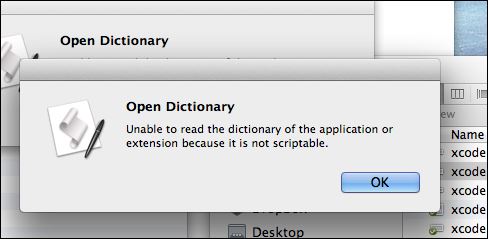
... another one:

Now we Save As ...
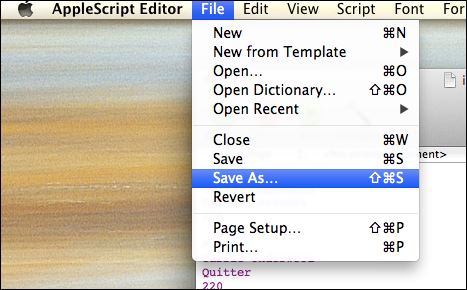
Use the default file name, but select the option Text:
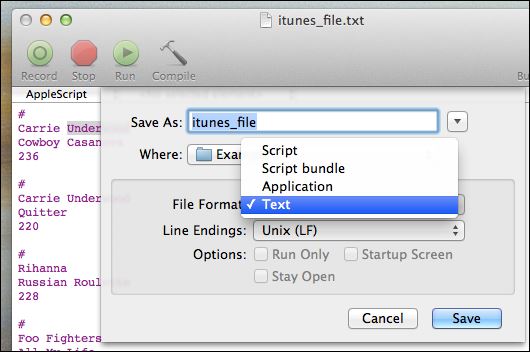
Another ignorable error (click OK):
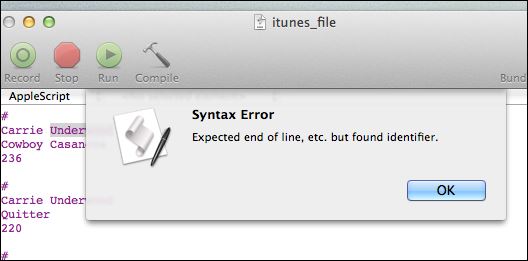
You can quit the AppleScript Editor:
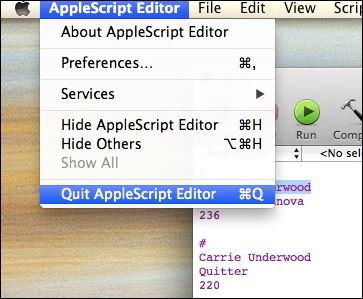
In the finder, we can see the new file we created (without a .txt extension).
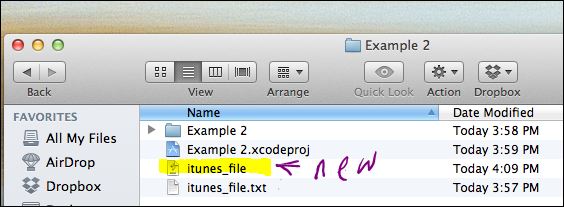
We have to change the names.
- First, rename the original to something else (maybe append _ORIG to the name) so we have it as a back-up, then
- rename itunes_file by adding a .txt extension. You will have to click "Use .txt" in the warning alert.
Both steps are shown in this one screen shot:
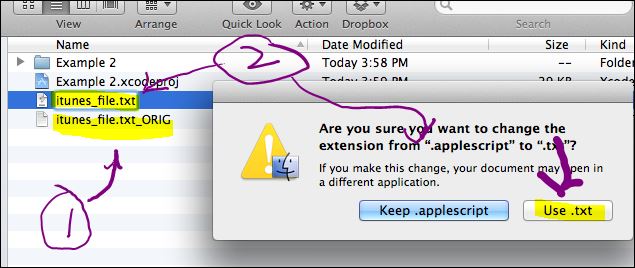
We see the result of our hard work in the finder:
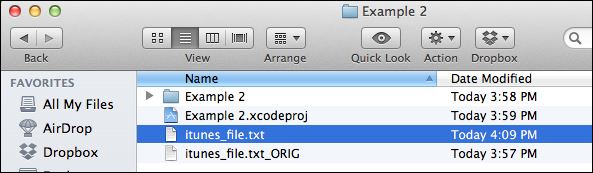
Finally, when we run the program, we get the desired output.